- Help Center
- New users
- Tricks
-
New users
-
Managing your account
-
User guide
- Patient summary
- Patient record
- Administrative center
- Clinical tools
- Prescriber
- Results
- Tasks
- Appointments
- Check-in kiosk
- Waiting rooms
- Online services - Patient portal
- Québec health record (QHR)
- Electronic requests transmission (SAFIR, APSS, CRDS)
- Reports
- Scanning 2.0
- Transmissons (fax, emails, SMS)
- Private billing
- Supervision of residents and learners
- Appointment orchestrator (Hub)
- PrescribeIT Québec
-
Training videos
-
Optimizing your practice
-
Optimizing your clinic
-
Announcements and development
-
Troubleshooting
-
Patient portal
Add Omnimed to your bookmarks
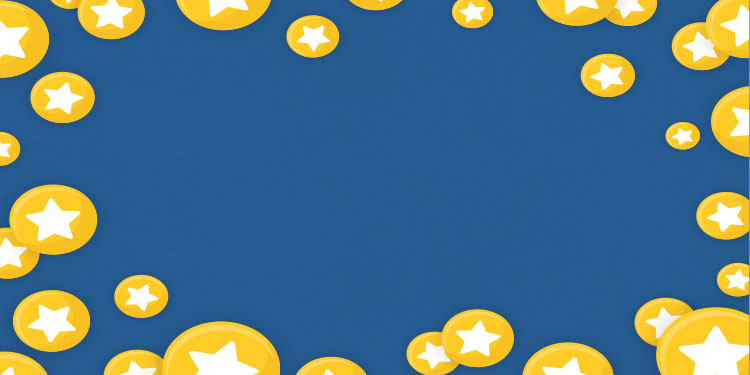
Adding our web address to your bookmarks in your Chrome browser allows quick access to our platform.
Here is how to add our web address correctly to your bookmarks:
- Open the Google Chrome browser.
- Go to the Bookmark manager : chrome://bookmarks/
- Click on the three small dots in the top right-hand corner to access the menu.

- Select the Add new bookmark option.
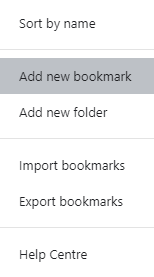
- Name the bookmark and add the Omnimed URL: app.omnimed.com/omnimed
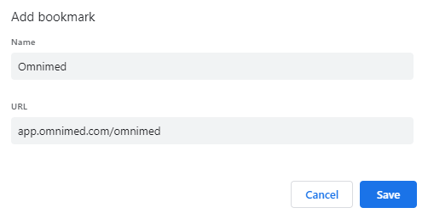
- Click on Save.
⚠️ Note
Unfortunately, it is not possible to simply click on the star Bookmark this tab since the URL that will be displayed by default will look like this one:
https://www.omnimed.com/cas/login?service=https%3A%2F%2Fwww.omnimed.com%2Fomnimed%2Fdo%2Fdashboard%2FmainDashboard%3Fmode%3Dembedded
As this address changes once in a while for security reasons, if you save it as a bookmark or you copy it, it could lead to an error page.