.png?width=688&height=321&name=page%20nouvelle_module%20de%20presence_750x350px_EN%20(1).png)
The Appointment module allows patients to confirm their appointment when they receive the electronic appointment reminder in addition to allowing the clinic to indicate their presence or absence on the day of the appointment. These features make it possible to have this information on hand, particularly for statistical and monitoring purposes.
The indication of presence or absence allows stakeholders to have a quick view in their schedule of the arrival of the patients. This allows information to be centralized to avoid having to navigate between the waiting room and the schedule.
Confirm attendance before the appointment
Indicate presence or absence at the appointment
Consult the attendance to an appointment
Confirmation before the appointment
By the patient
Prior to the appointment, the patient can confirm that he plans to attend the appointment through the appointment reminder sent by email or SMS. To do so, the patient must click on the Confirm button within the reminder.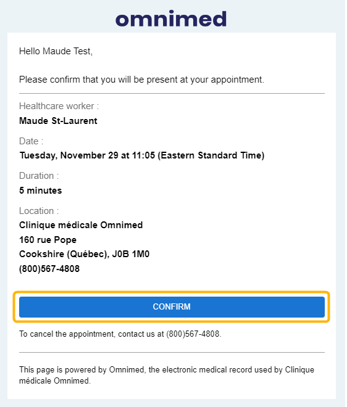
By the clinic
The following are the steps to follow to confirm the appointment if you have talked to the patient and that he has not confirmed the appointment through the reminder yet:
- Click on the patient's appointment to open the appointment details window.
- Click on the Confirmed check mark.

Through the government appointment Hub
For clinics linked to the Hub, appointments that transit through the Hub are automatically confirmed.
Indicate the presence or absence of the patient
Confirmation of attendance on the day of the appointment is done in two ways:
- Adding a patient to a waiting room automatically registers the patient as present. In the case where the patient is not added to a waiting room, the attendance will remain unknown.
- The attendance can also be modified in the appointment details:
- The button with a calendar with a check mark indicates the patient showed up (becomes green when selected).
- The button with a calendar with an X indicates the patient didn't show up (becomes red when selected).
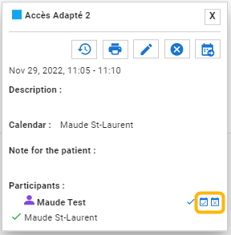
ℹ️ If the wrong button is selected by mistake, click on the other icon to change it. If you want to unselect the selected icon, click on it again.
Consult the attendance
Confirmation of attendance at an appointment is displayed in two places:
- In the view Display schedule details in the Appointment module.
Status Confirmed:
Status Present:
Status No-show:
- In the Appointments section of the Administrative center, you will be able to see the confirmation, presence and absence of the patient.
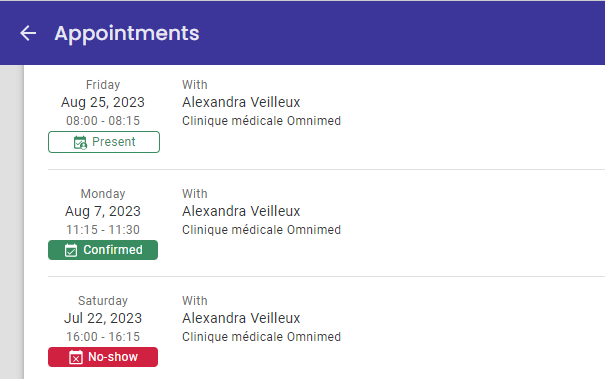
Please note
- If there are two or more patients in an appointment, you can confirm their presence separately. The presence or absence icon is only displayed in the Display schedule details view if the confirmation for these patients is the same (both present or absent). If they differ, then no icon is displayed so as not to mislead you.
- If the patient has confirmed the appointment and that the clinic confirms his presence on the day of the appointment, you will see both icons by clicking on the appointment in the schedule, but you will only see his presence in the appointment history section of the administrative center.