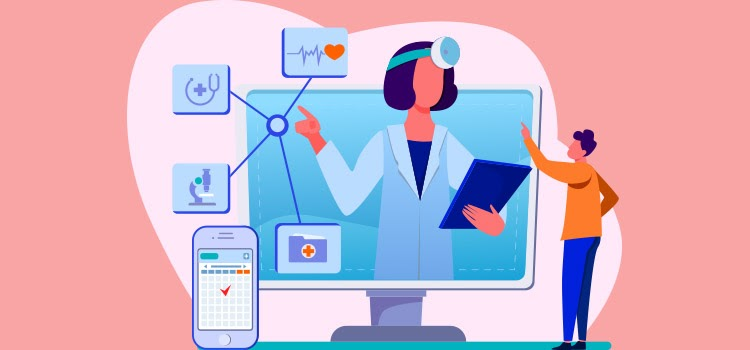
The use of videoconference allows virtual interactions with your patients. For the doctor, the process is the same as for a patient in the clinic, with the addition of a click on the camera icon to view the patient rather than going to the waiting room to look for the patient.
Prerequisites
- Own a camera and headset with a microphone.
Create a teleconsultation appointment
From the Appointment module:
- Create the patient's appointment. An error message is displayed when creating the appointment if the patient does not have an email address. If necessary, add an email address in the Patient Administrative center.
If the appointment is already created, open the existing appointment and click on the pencil icon to modify it. - From the menu, select the Video call option.
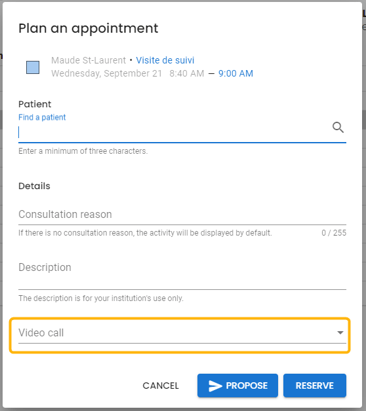
- Manually add the link to access the videoconference.
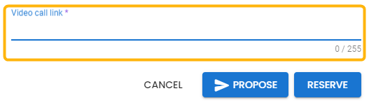
- Explain to the patient how to access their online appointment and instruct them to log in to their appointment in advance.
ℹ️ Steps to be followed by the patient
Once the teleconsultation appointment is created, the patient receives an email invitation to create a Reacts account. An email reminder is sent to the patient by Reacts on the day of the appointment.
The patient must follow this procedure prior to the appointment: How to prepare for my first video visit with my health professional using the Reacts application. A video tutorial is also available: How to join my virtual appointment.
Once the patient is connected to the Reacts platform, he is automatically added to the waiting room configured for this purpose in Omnimed.
Access the teleconsultation appointment
- Click on the camera icon from one of the following locations:
- the Agenda view of the Display schedule details mode or;

- the details window of an appointment;

- the Agenda view of the Display schedule details mode or;
- Back in Omnimed, click on the patient's name to open the patient's file and write a clinical note. For email or fax transmission of requests and orders, see the Transmissions section of our Help Center.
To learn more about videoconferencing solutions, consult the Collège des médecins du Québec's telemedicine fact sheet 1: Téléconsultation : quels outils ou plateformes utiliser?