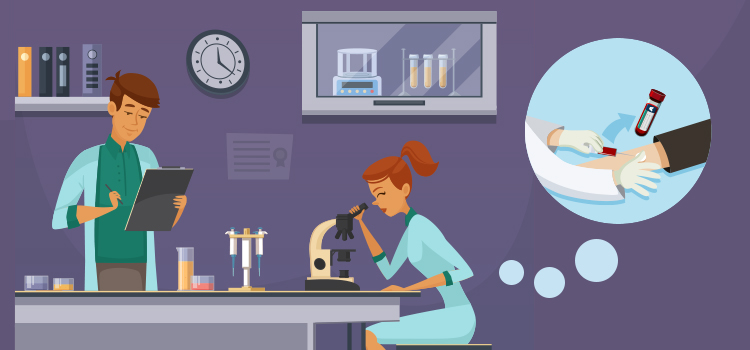
In order to take another step towards paperless work processes, our team worked with Québec's Health and Social Services Ministry's Service d'acheminement de formulaires informatisés et suivis de requêtes (SAFIR) to allow the electronic recording and transfer of lab requisitions.
⚠️ The project is still in the pilot phase in the Eastern Townships region.
- Only the general lab requisition of the Eastern Townships region is available. It is also only available in French.
- This requisition form is only available for the clinics that are part of the CIUSSS Estrie - CHUS.
- The requisition is electronically sent to Ariane system.
- The content of the form is managed by the SAFIR team. We invite you to contact them if you have any suggestions or comments
How to fill out the laboratory tests requisition?
To fill out a lab requisition, you must access the patient's record Requests section.
- Click on the title of the Requests summary box.
- As soon as the module opens, you'll see that it is divided into 2 sections: on the right inside, the requests that are available for you to fill, on the left the list of requests that were filled for this specific patient.

* We might ask you to enter your user and password again in this window if your SAFIR session has expired. - Use the search engine to filter the requests list or click directly on the form you need to fill.
The form is named 05REG Analyses générales en laboratoire.
- When opening the form, you'll see that the patient's information, the point of service and the family doctor fields will already be filled. The patient's information and family doctor come from the Administrative center and the point of service is taken from your user profile.
If needed, you can modify the patient's information directly in the Administrative centre. The patient's phone number, the point of service and the family doctor can be modified once the form is saved once.
After reviewing these fields, fill out the rest of the form. Make sure not to forget the required information identified by the red stars. - Click on the Transmettre au CIUSSSE-CHUS button located at the bottom of the request. This action is only available to doctors and nurses.

- Then, print the request to hand it over to the patient.
- Click on the arrow allowing you to go back to the requisitions list.

- Finally, click on the printer beside the form you need to print.
 This process will be optimized before the end of the pilot phase so that you can save and print the requisition directly into the form.
This process will be optimized before the end of the pilot phase so that you can save and print the requisition directly into the form.
- Click on the arrow allowing you to go back to the requisitions list.
ℹ️ Printing requests (UPDATED September 1, 2022)
To date, the CIUSSS-Estrie-CHUS team asks that the request be printed and given to the patient despite its electronic delivery.
Modify or update a request
Once the request has been transmitted and received by the CIUSSSE-CHUS, it is no longer possible to modify it.
To make a modification, you must cancel the request using the Cancel button at the bottom of the form and make a new one.
Cancel a request
A request can be canceled as needed, before or after being sent to the CIUSSSE-CHUS. If the request had already been routed, upon cancellation, it will go into a En attente d'annulation state while it receives confirmation. Once the cancellation is confirmed, the request will change to a Canceled status.
Cancellation is available to all roles (doctor, nurse, etc.), in all states. To proceed with the cancellation, click on the Cancel button at the bottom of the form.