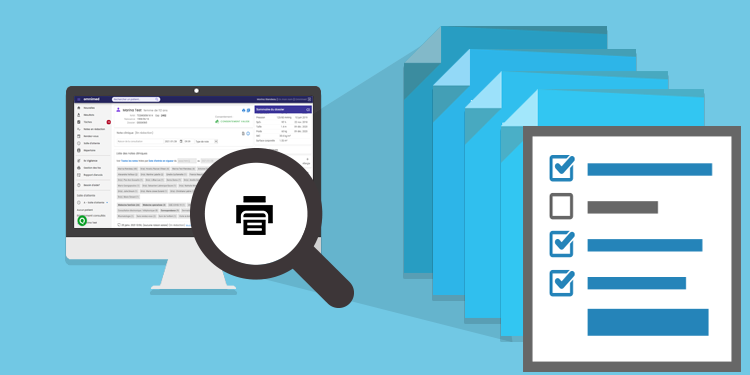
The electronic medical record has the advantage to reduce the number of times something needs to be printed. However, for some processes like external consultations, protocolized process, record transfer, record summaries, etc., the possibility to print a clinical note or a part of it is still essential.
Print a clinical tool
You can print clinical tools that you've filled in three different ways:
- Print a clinical tool from the current note without printing the rest of the note
- Print the clinical tool with the note (current note or past note)
- Print the clinical tool with a special printing format from the Clinical tools summary box
Print the tool without the note
From the current note:
- Click on the printer icon in the upper right corner of the tool on the same line as the tool's name. This combined action button saves the note and starts printing the clinical tool.

From a previous note:
- Click Modify to the right of the note title to open the note in modification mode.
- Open the clinical tool in the clinical note and click on the printer icon at the top right of the tool on the same line as the name of the tool.
ℹ️ Please note
You can print the tool even if no data is entered into the tool. However, please note that some forms need to contain certain data in order to print correctly.
Print a tool with the clinical note
Filled clinical tools can be printed with the entire clinical note; just make sure the box in front of Clinical tools is checked in the list of elements that can be printed with the note.
We invite you to read the articles on how to print the current note (note in progress) and how to print past clinical notes.
- Click on the name of the clinical note to open it in visualization mode.
- Click on the printer icon.
- Check the Clinical tools box; you will get the print preview of the document you want.
Print a clinical tool from the Clinical tools summary box
⚠️ Only some tools that require printing in a standardized form or a precise format can currently be printed from the Clinical tools summary box. Tools that do not have a custom print format should instead be printed from the clinical note.
- Access the patient record in which you've filled one of these forms.
- Click on Clinical tools in the summary column in order to open the list of clinical tools that were filled in the patient record.
- Check the box in front of the entry you want to print.
- Click on the printer appearing on the same row as the name of the tool you want to print. The print preview will open in a new tab.

- If you want to view the form directly in your Web browser, you only have to click Cancel in the print preview tab. The form will then be displayed in your browser.
