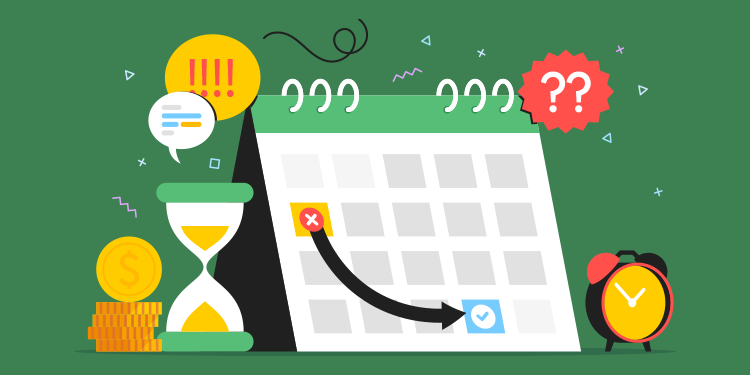
When a time slot containing appointments is canceled or when an appointment proposal fails, the appointments receive the new status To be reassigned.
View appointments to be reassigned
As soon as appointments need to be reassigned, a numerical indicator appears next to his agenda.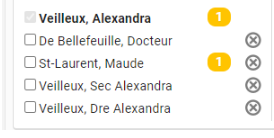
There are two ways to view the appointments to be reassigned:
- The appointments to be reassigned are visible in the Detailed schedule view of the Appointment module, but they're yellow-colored. They also appear in the Appointment section of the Administration center.

- All appointments needing a reassignment appear in the Reassign appointments view. The Reassign appointments view can be really useful when you want an overview of all appointments that need to be reassigned.

There is a numeric indicator next to a caregiver's calendar, but when you look at Reassign appointments mode, it says there is no data available even if you click Show next appointments to be reassigned, can't find anything?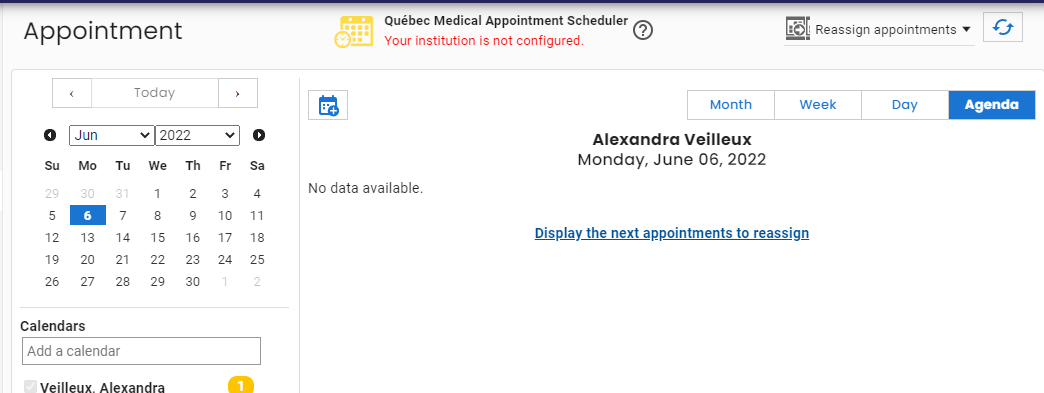
This means that the appointment to be reassigned is in the past. The Reassign appointments mode starts its search from the date selected in the small calendar on the left. You just have to play with this date to go back further to find the appointment. The Display next appointments to reassign button lets you jump forward by 6 months to make searching easier.
Reassign an appointment
Whether it's from the Display schedule details mode or from the Reassign appointments mode, ythere are two ways to assign a new date and time to an appointment:
- Click the appointment, then click on the button to modify the appointment (the pencil) if you know the date and time to which you want to move the appointment.
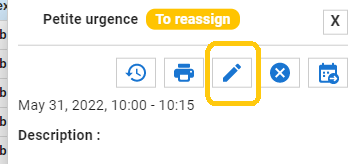
- Click on the button allowing to move an appointment in order to visualize the next available slots in the schedule of the stakeholder.
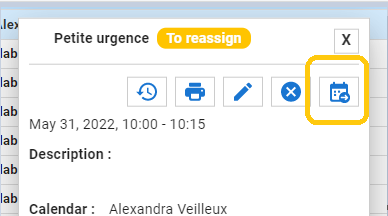
⚠️You can also use this button to move the appointment to another caregiver's schedule.
- To do this, first click on the button to move the appointment.
- Then, select the new calendar in which you want to move the appointment.
- Finally, choose the appropriate available time slot.
Once the appointment is reassigned, its initial time frame will be displayed white again and the appointment disappears from the reassignment mode.
Related articles
Visualize and modify an appointment