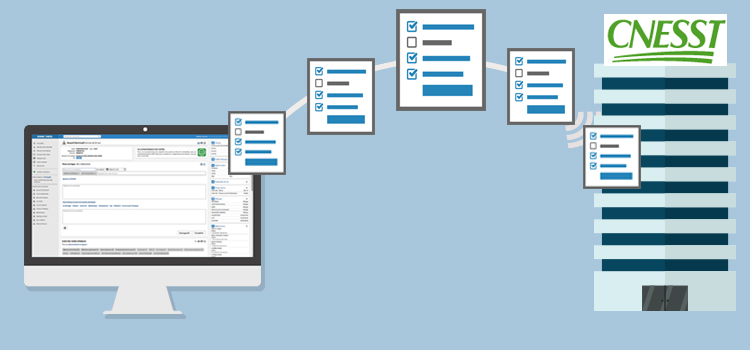
Thanks to our partnership with the CNESST, you can send your reports and forms to them electronically through our EMR.
Several advantages:
- Not no need to order forms, buy stamps or envelopes anymore
- Instantaneous transmission
- A copy saved electronically in the patient's record
- Persistence of some answers reducing time spent on typing information
CNESST available forms
Nine forms can be transmitted to the CNESST through our EMR and a tenth was created in order to transmit other types of documents to the CNESST:
- Medical statement
- Medical report
- Final report
- Medical assessment report
- Certificate for the preventive withdrawal or assignment
- Temporary work assignment
- Supplemental report
- Written additional medical information
- Bilan médical
- Files transmission
Transmit the CNESST forms electronically
- From the patient's record, open a new clinical note and search from the research bar the form you want to fill or select it in the CNESST group.

- Consult the instructions at the beginning of the form to remind you of the various steps to follow to ensure that your reports are transmitted.
- Then, fill out the form and add attachments if needed from the Attached files section.

It is not currently possible to directly attach a result from the patient's file to the CNESST form. Only attachments are accepted. The result can be saved as a PDF document on the computer and then attached to the form.- A maximum of 4 to 5 files can be sent with the form (depending on the tool).
- It is mandatory to indicate what type of file is attached.
- Each file cannot exceed 1.5 MB.
- The form will be transmitted electronically when the note is saved or completed if you selected "Yes" to the question "Do you want the report to be sent to the CNESST upon next save?". The electronic submission of the CNESST form can be done by a health care professional or by mandate by the administrative staff.
As long as you have not answered Yes to this question, the form will not be transmitted. Leave the response blank if the form is not yet fully completed, but you wish to save the note. Answer No if the form is completed, but you wish to send it by other means than electronic delivery.
- The Ready to be sent? section shows three status types:
- Yes - The form will be sent when you save it next.
- No, because you haven't confirmed above that you want the report to be sent upon next save - If you answered No to the "Do you want the report to be sent to the CNESST upon next save?" question.
- No, as the following errors need to be fixed - The errors will then be displayed at the end of the form.
- Choose the language at the bottom of the form as it will determine the language of the form that will be returned by the CNESST and that you will print to hand over to the patient.
- To confirm that the form has been sent, make sure that a form was returned to the bottom of the clinical note in the Clinical note content section shortly after saving. The file will bear the name of the completed form and will appear in blue (clickable link) in the current note with the paperclip icon. The form will appear in black in the list of clinical notes and in view mode of the note. This form must be printed and given to the patient.

⚠️ If the file doesn't appear after a minute or two, please verify at the top of the application if there is an error message. These messages come from the CNESST directly.
Technical clarification
The PDF form returned at the bottom of the clinical note may come from CNESST or Omnimed.
The forms returned by CNESST are the following and consequently include a CNESST reference number:
- Medical statement
- Medical report
- Final report
- Medical assessment report
The other forms are also sent to CNESST but the PDF is generated by Omnimed. These PDFs are identified with the prefix "CNESST_" before the name of the form.
8. If you make changes to the form and then click on the Save button, a new report including your changes will automatically be sent to CNESST. CNESST will return a new form confirming receipt of the request and the first form will be removed.
Important notes
- The limit of the number of characters in the text fields, the limit of attached files, and the size of the files are determined by the CNESST and allow the proper functioning of the electronic routing of the forms.
- To make sure that the patient who suffered an occupational injury understands well the evolution of his medical condition and for him to be able to share precisely this information with his employer, the CNESST thinks that it is important for the physician in charge to hand a copy of each medical report to the patient. This is the reason why you have a printing option at the end.
- Mandatory consolidation date: The CNESST, by law, requires that a consolidation date be indicated. However, they state that you can indicate an approximate date and that this date can be changed at any time.
- Already consolidated lesion: When a lesion is already consolidated, the CNESST requests that you indicate the date of the day after the visit as the consolidation date and that you indicate in the form that the lesion is consolidated.
⚠️ If you inadvertently complete a CNESST report in the wrong patient's file, you must contact the CNESST to notify them, delete the report from the patient file, then start again in the right file.
Send any other document to the CNESST through our system
If you need to send a document, other than the nine forms available in our EMR, you can use the tool called CNESST - Files transmission.
- You can add up to five files with a maximum of 1.5 MB each.
- The file types must be precise. Please check out the list of files that are accepted in the drop-down menu.

⚠️ No confirmation or PDF return from the CNESST will be displayed in the log of the note for the transmission of this clinical tool.
External resources
We invite you to check out these resources (available in French only):