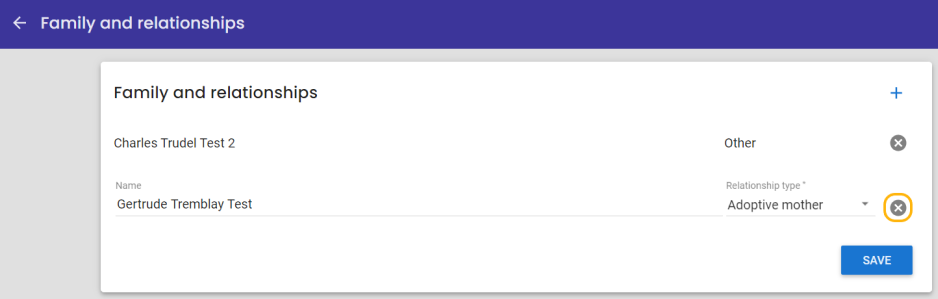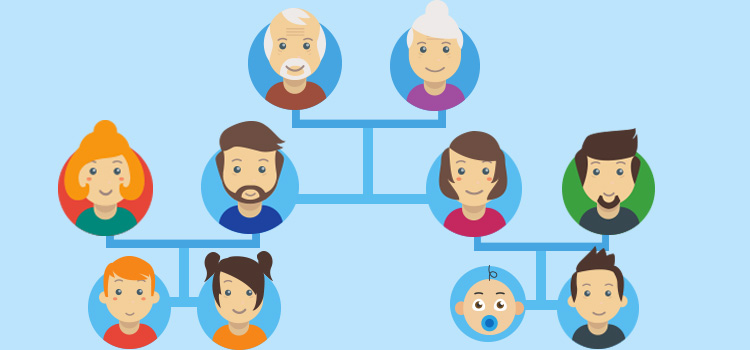
In order to know your patients better, to inform their relatives about their health conditions, or to contact them for some reason, you need to find out who are the parents, the kids, the spouse, or any other relevant people for your patients, as well as their contact information. The Administrative center's Family and relationships section has been developed to do so. It can act as a family tree or as a phone book.
Add relationships to patient record
To add a relationship, you have to use a system that is similar to the patient's search system. Thus, it is not simply a question of filling in a text field, but rather of searching our patient database in order to find the appropriate person and to create links.
Case 1: The person linked to the patient has an Omnimed record
If the person already exists in our system, you will be able to select it which will result in the importation of their contact information. Also, it will automatically create the opposite relation, which means that you had Mister X as the father of patient Y, the patient Y will automatically be added as the son of Mister X in his record. It will help you save a lot of time!
- Access the patient's Administrative center, whether it's by being redirected when you create a new patient or by clicking on the patient icon beside the name of the patient located at many places throughout the application.
- Click on Modify in the Family and relationships section.

- Search for the first and last name of the person in the Name field. For greater accuracy, add some details such as the phone number of the person, her date of birth, etc. The same rules as for the patient search apply.

- Enter the relationship type that links this person to the patient (which role does this person play, e.g. is it his mother, his sister, his aunt, his legal guardian, etc.).
- Click on Save.
- If you want to add more than one relation, click on the + button appearing at the top right corner.
- The Administrative center displays the HIN of the relationship as well as its main telephone number. Click on the arrow to view all of its contact information.

Case 2: The person linked to the patient does not have an Omnimed record
You'll be able to create a temporary patient record is you cannot find the person you're looking for in our system. Please make sure to refine your search by adding more than one search criteria in order to make sure that the person really doesn't have a record in our EMR.
- Once you are sure that the record doesn't exist, you can click outside of the Name field.
- Then click on the small icon with the blue man and the +.

- Next, you can create a temporary patient record. You can then complete a provisional patient form. Depending on the sex of the selected person (information recorded in their file), the list of types of relationships will be adjusted (for example, either father, mother, or father/mother if gender unspecified).
⚠️ Please note that it will not create a real patient record in our database as we will not have enough information to ensure that there is no duplicate and to link the record to the laboratories, RAMQ, etc.
Eventually, if a real patient record is created for this patient in Omnimed, you will have to delete the temporary patient record manually as we will not be able to match the two records together. You will then have to add the person using the search in the database.
Remove a relation from the patient's record
You might have to remove a contact from the list of relations because of some events, e.g. a decease, a divorce, etc. To remove the relation, you only have to click on the x at the end of the relation row.