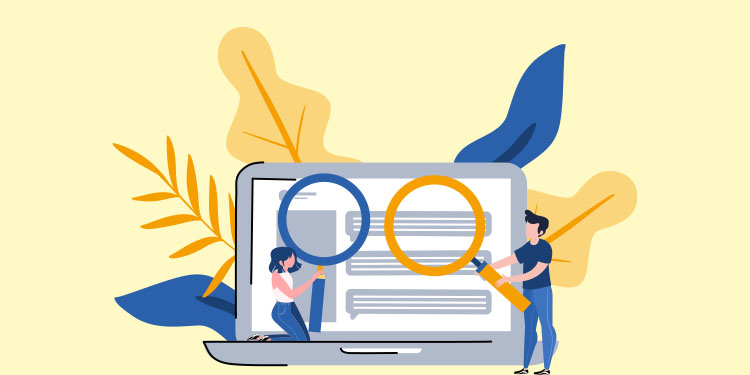
The patient search allows the user to find patient records in the Omnimed application. The search box is always present at the top center of the application and is a central element of your navigation in the application.
Please note that the best way to find your patients of the day is to open your daily schedule (view your appointments). You can also see the last ten patient records that you've accessed in the EMR main menu (on the left side of Omnimed).
General features
The following fields can be used to perform a search:
- Record number: The patient’s record number within your establishment is the ideal way of finding the record of an existing patient because it ensures that the result found is the appropriate one you have created for your patient in your clinic.
- Health insurance number (HIN): Since the RAMQ controls the issuing of HINs and that the latter is unique, this is a specific criterion that greatly facilitates the search for patient records.
- First name and last name: The patient’s first and last names are not as efficient to precisely identify the latter since these criteria can be shared by numerous people. For example, lots of people named Jean Tremblay exist throughout the province. It’s recommended that you use complementary information in order to refine your search properly. These 2 fields can be used along with the date of birth for example.
- Date of birth: This field is useful in order to refine searches when combined with the first and last names, or with partial names, to find names with spelling mistakes.
- Phone number: The phone number search allows you to search for records associated with a phone number with the label "Home" or "Cellphone". This is another of the more specific fields which can allow you to find the proper patient record. Although, special attention is required when performing searches with these criteria as the number can have belonged to other individuals in the past. It’s also possible that the latter doesn’t belong to the patient to which it was assigned anymore.
ℹ️ Combined search
When performing a search with multiple search criteria, you simply need to separate each criterion by a space in order to combine them in the search.
Here are a few examples of searches that can be done:
- First name + last name + date of birth: John Doe 1974/05/21 or John D 1974
- Health insurance number: DOEJ74052117 or DOEJ-7405-2117 or DOEJ7405
- First name + phone number: Tremblay 514-123-4567 ou Tremb 5141234567
Search formats
As you can see, our system supports various formats for each search criterion.
List of supported formats for searches using HIN:
- Formats without separators: XXXX11111111
- Formats with slashes "/": XXXX/1111/1111
- Formats with dashes "-": XXXX-1111-1111
ℹ️ Please note that the "Xs" represent characters and that the "1s" numbers.
List of supported formats for searches using dates:
- Formats without separators: YYYYMMDD, YYYYDDMM and MMDDYYYY
- Formats with slashes "/": YYYY/MM/DD, YYYY/DD/MM and MM/DD/YYYY
- Formats with dashes "-": YYYY-MM-DD, YYYY-DD-MM and MM-DD-YYYY
ℹ️ Please note that the "Ys" represent years, Ms months, and the "Ds" days.
Supported formats list for searches using phone numbers:
- Formats without separators: 1234567890
- Formats with slashes "/": (123)456-7890
- Formats with dashes "-": 123-456-7890
- Formats without dashe "-": 123 456-7890 (*with this format it is important not to combine the search with letters, for example the patient's name)
Results classification
For any search, results are classified according to the importance of the information sought. The results are classified according to the following criteria priority order:
- Record number
- Health insurance number
- Every other criterion
Therefore, if you do a search for John Doe 00816457 (record number), any result containing the record number will be displayed first, followed by the results that contain any other criteria combination.
Given the fact that the record number is specific to your institution, this behavior favors patient records that already exist within your institution.
For any search, a maximum of 20 results is displayed. If you can’t find the record you’re looking for, you can refine your search, or create a new patient record from the icon to this effect at the top left of the search results window.
Displayed information
Search results are composed of a variety of information that can prove to be useful to you. Among this information can be found the following search criteria: record number, HIN, date of birth, first name, last name, and phone number.
The street address is added to this information. It’s important to note that for technical reasons, this specific field is not searchable.
If the patient has a file in the selected institution, his file number, the responsible caregiver, and the administrative statutes are also displayed. The name of the FMG or non-FMG doctor with whom the patient is registered will also be displayed in the fourth column.
Actions linked to the results
Once a search has been done, various options are available to you:
- View a patient’s record by clicking on his name.
- Access the Administrative center by clicking on the patient icon.
- Create a new patient record.
On top of these options, you can highlight a result by pointing it with your mouse cursor, or by navigating in the results by using your keyboard’s arrows or tab key.