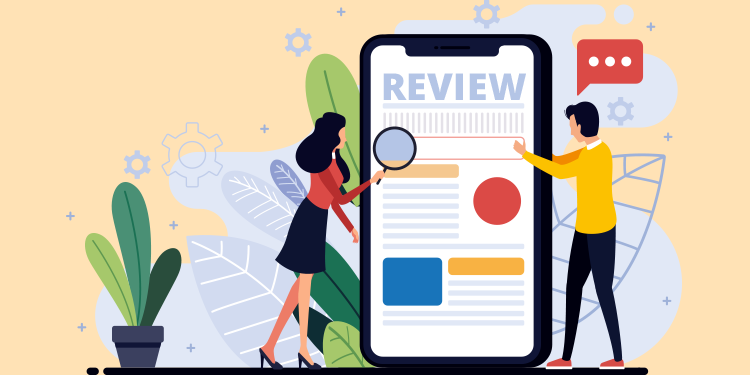
The notes review process applies to specific cases, for example when a medical resident must submit his notes to his supervisor for training purposes.
To do so, the resident (or the person who must submit his notes) must first activate the function in his profile.
Activate the notes review function
To ensure that clinical notes written by students are subject to the review process, all new accounts for residents, externs and trainees created after April 3, 2024 have Review feature enabled by default.
To confirm that current students created before this date have activated the Review feature, the report Liste des intervenants pour lesquels les notes doivent être soumises au processus de révision is available.
- Access the user's profile (click on their name in the application header on the right).
- Click on Edit profile on the top of the page.
- Check the box My clinical notes must be submitted to a review process.

- Save the modification at the bottom of the screen.
Submit a note for review
- Write a note in the patient's file.
- Once the clinical note has been written, click on the Submit button.

- The Add a task window appears. The task is automatically titled "Clinical Note Review".
- Add a description (optional).
- Assign the task to the supervisor. The first task sent will not be assigned to the opening (the "Assigned to" field is empty). For the following tasks, you will be offered the name of the last supervisor selected.
- Click the Add task button.
