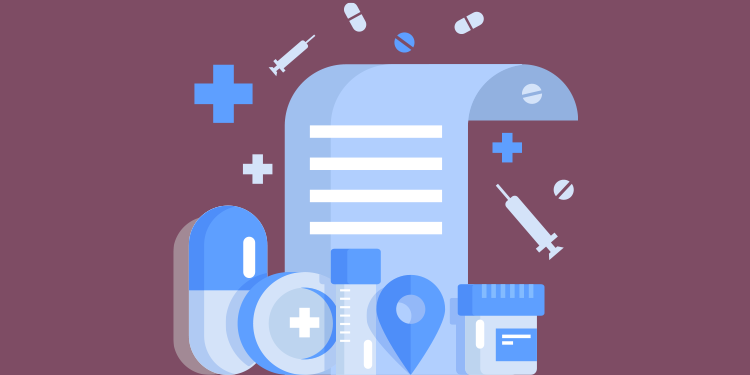
⚠️ Please note that we are not a Quebec Health Record (Dossier santé Québec). If you do not have a QHR key or if you have questions concerning QHR Production, outside of Omnimed, you must contact their customer service directly.
Supplying the Quebec Health Record (QHR) will make it possible for you to send the prescriptions you enter in the electronic medical record (EMR) directly to the QHR environment.
What you need to know before starting
- The feature activation will allow you to send and retrieve prescriptions to and from the QHR if needed.
- Once this option is activated, all prescription orders you create in Omnimed will be sent to the QHR.
- Your QHR key needs to be connected to the process to work.
- Your computer along with your Omnimed profile needs to be set up to have access to the QHR.
- You will still need to give patients a signed paper version of their prescriptions or fax it to their pharmacy.
How to send prescription orders to the QHR
- Create a new prescription as you usually do in your practice.
- Complete the order in the Order tab. A message will appear stating the number of prescriptions sent to the QHR.

- The QHR icon will be present next to the sent medication confirming that it was successfully transmitted to the QHR.

⚠️
Please note
- Manual orders are not, up to this date, sent into the QHR.
- Text posologies orders are sent into the QHR.
- If the medication is present under another form or strength, the DSQ icon will appear directly into the exported medication and not in the profile card containing all medications.
- If you try to prescribe the same medication twice on the same day, a message will appear asking you to confirm if you want to send the prescription to the QHR anyways.
Cancel or stop a prescription
- If you stop a prescription, it won't be stopped or removed from the QHR as the pharmacist could have already retrieved the order.
- If you cancel a prescription, it will be retrieved from the QHR. A message will appear to confirm this matter.
- Finally, a message will also be present to confirm the removal of the prescription from the QHR.
Disable the automatic transmission of prescription orders to the QHR
You can disable the automatic transmission of prescription orders to the QHR from the Preferences section. This action will stop the transmission of ALL prescription orders unless you activate it again.
What you should give us feedback on
- Report any error message (including a detailed description of all steps taken before the error, as well as a screenshot).
- Report any discrepancy in the number of completed and sent prescriptions to the QHR (including the first, last name, and HIN of the patient record).