
The Directory allows you to search, add and edit a resource (drugstore, physician and healthcare practitioner, collection center, imaging center, family medicine clinic, specialized medicine clinic, professional service clinic, CLSC, etc.).
Shared among all users, it is used to document the patient's circle of care in the administrative center and to fax documents.
In this article:
Consult the Directory
- Access the Directory from the left-hand navigation menu:

It is also possible to access the Directory from the Circle of care section of the Administrative center:
- Search for a resource via the search bar using one or a combination of the following elements: name, phone or fax number, address, or grouping (e.g. drugstore banner).
For more precision, select the type of resource you are looking for (drugstore, physician and healthcare practitioner, collection center, imaging center, family medicine clinic, specialized medicine clinic, professional service clinic, CLSC or other).
- When there are more than ten search results, click on the navigation arrows in the upper right corner to view the next pages.
How the search works
Not all the elements used to search for a resource in the Directory have the same weight. These elements can be combined for a more efficient search.
Here is the order of importance of the elements searched for in the results display:
- Grouping
- Resource name
- Phone or fax number
- Address
For equivalent results, resources are displayed in alphabetical order.
Add a resource to your favorites
A click on the heart icon allows you to add a resource as a favorite. Favorites are specific to your user account and are available to you in all your login institutions.
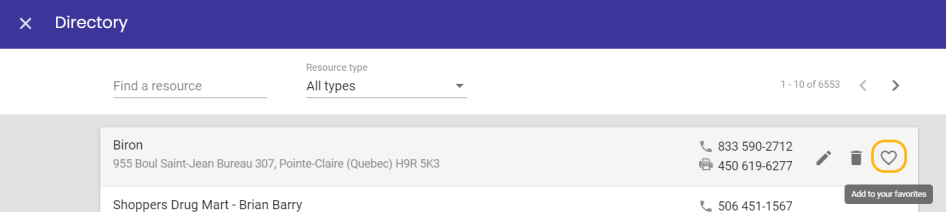
💡 Suggestion: We recommend that you validate from the outset the presence of the resources with whom you often communicate and add them to your favorites in order to save time when assigning the patient's drugstore or sending faxes!
Add a resource
- Search the resource from the search bar to confirm that it is not already in the directory.
- Click on the + in the lower right corner.

- Complete the addition form:
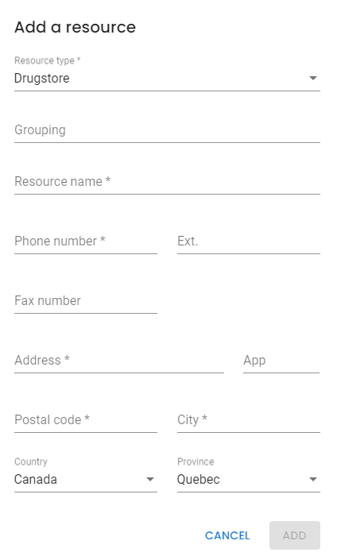
*Grouping can contain the drugstore banner or the profession of a healthcare professional for examples. - Click on Add.
Modify a resource
To change the name or contact information of a resource:
- Search for the resource from the search bar.
- Click the pencil icon to the right of the resource you want to edit.

- Update the resource's information.
- Click on Modify.
Delete a resource
- Search for the resource from the search bar.
- Click on the bin icon to the right of the resource you want to delete.

⚠️ Deleting a resource removes it for all Omnimed users. However, if the resource has already been associated with a patient in the Circle of care section, it will remain there.