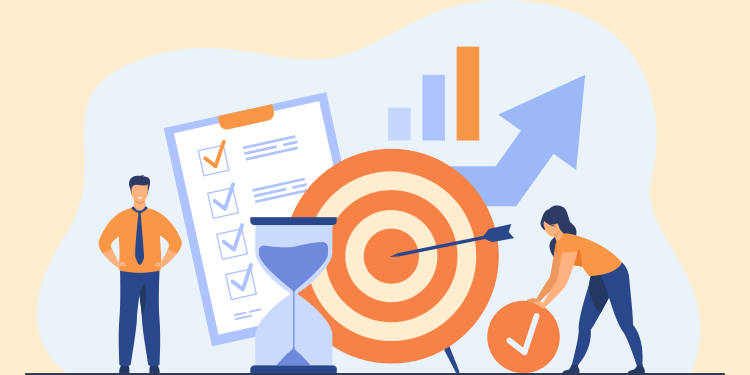
In the event of a sudden absence or departure of a member of your institution, it is important to ensure that any uncompleted tasks assigned to them personally are reassigned. This article outlines the steps to follow to view these tasks.
⚠️ Information access rules
- The Liste des tâches non complétées d’un utilisateur report provides a list of uncompleted tasks for a user with whom you exchange an active mandate (received mandate or issued mandate).
- The administrator account holder can view the tasks of all users with a mandate in his or her log-in facility.
- Only the tasks assigned to the login institution from which the report is generated are displayed in the report.
Steps to follow
- Click on the following link to generate the report: Liste des tâches non-complétées d'un utilisateur.
- Select from the menu the user assigned to the tasks you wish to view, then click on OK. To the right of the user's name, you will find the validity period of the mandate that binds you.
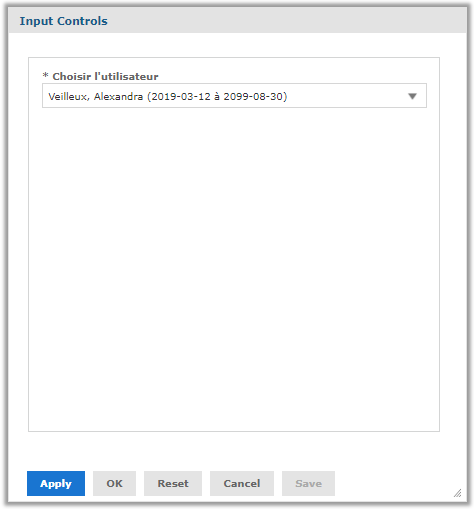
- The generated report displays the user name, task due date, task creation date, task title, task priority, patient name, patient date of birth, and file number.

- Review the report to reassign expiring tasks or all tasks depending on the situation.
- To reassign a task: access the patient's record, open the task, change the Assigned to field to the new owner's name, then click on the Modify the task button.
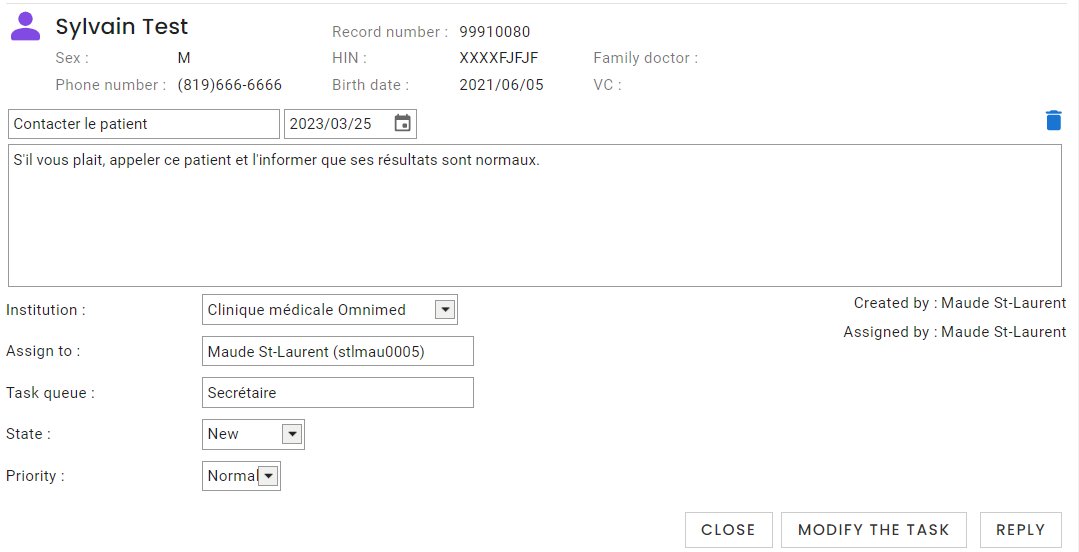
💡Consulting a healthcare professional's tasks directly from the Tasks module
Viewing a healthcare professional's tasks is also possible by selecting their mandate by clicking on Myself in the upper right corner of the EMR and then opening the Tasks module.