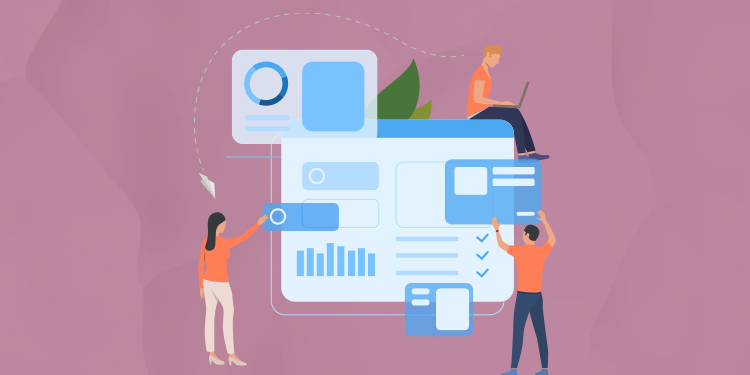
In order to speed up the work of delegating tasks, we have created the concept of quick tasks. Your favorite tasks appear in the header when you create tasks from the patient record or from the Tasks module.
Prerequisite
For each institution, the manager/administrator can set up quick tasks. Click here to know more about quick tasks management. These tasks will then appear in the profile of each user.
Add a quick task
- Click on your name on the top right corner to access your user profile;
- Click on Edit profile;
- Click on the star in front of a task to add it to your favorite tasks in the section of the same name;
- Change the display order of the quick tasks by clicking on the arrows.

Use a quick task
You can use quick tasks in the patient record or in the Tasks module:
From the patient record's summary:
- Click on the + button beside the Tasks summary box's title or on the Task list manager icon in the Results summary box in the patient record.


- Select a quick task at the top of the window. A task will then automatically be sent and no other actions are required.


- If you wish to add details or to modify information related to a quick task, select the task through Select a quick task....

The task will not be sent automatically this way, but all the fields will be filled and you will be able to edit or add details.
From the Tasks module:
- Click on the Add an admin task icon.
