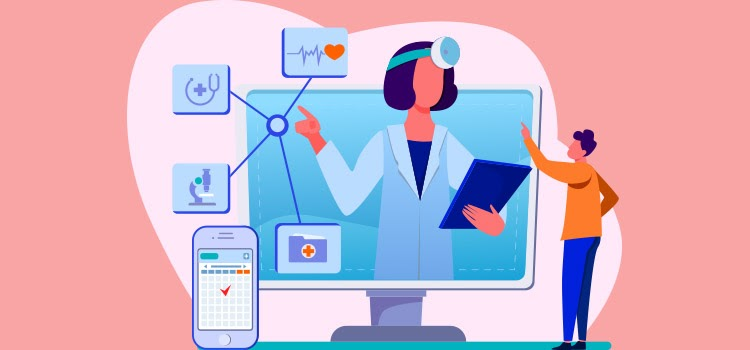
Videoconferencing allows you to hold virtual appointments with your patients. To make management easier, you can integrate videoconferencing links directly into appointments created in Omnimed. You have two options: add a unique link to each appointment or create an activity with a permanent link, which eliminates the need to enter a new link each time.
Create a teleconsultation appointment
Integrate a permanent videoconferencing link to an activity
Access to the virtual link
Prerequisites
- Own a camera and headset with a microphone.
- Have a license with a video conferencing system (e.g. Teams, Google Meet, Zoom, other)
Create a teleconsultation appointment
From the Appointment module:
- Create the patient's appointment. An error message is displayed when creating the appointment if the patient does not have an email address. If necessary, add an email address in the Patient Administrative center.
If the appointment is already created, open the existing appointment and click on the pencil icon to modify it. - Make sure that the appointment type is set to Online.

- Manually add the link to access the videoconference.
* If the appointment activity has been configured with a permanent video conferencing link, it will appear immediately.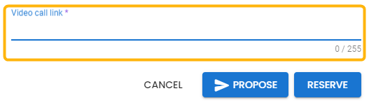
- Explain to the patient how to access their online appointment.
💡TIPS
- Confirm with the patient their level of comfort with technology when scheduling an appointment. If necessary, schedule a practice appointment with a member of the clinic's administrative staff to support the patient before their first teleconsultation. These appointments can be scheduled in their Omnimed calendar. These support services can also be managed via appointment statuses, e.g., "Teleconsultation training."
- The secretary can call the patient before the appointment to assist them if they are not in the virtual waiting room at the agreed-upon time.
- Include instructions in the Note to the patient field related to the activity. This note will appear for all appointments related to the activity.
- For more information, see our article on teleconsultation best practices.
Integrate a permanent videoconferencing link into an activity
Some videoconferencing systems allow you to generate a permanent link. This link can be integrated directly into an activity's configuration, ensuring that it is automatically added to each associated appointment, without having to manually enter it each time.
Only designated individuals can use the administrator account. This access right can be added following a request made by the authorized person(s) in your clinic.
- Access the administrator account.
- Click on the Manage activities module to access it.
- Add or modify the teleconsultation activity.
- Change the type to Online.
- Include the link in the Videoconference link field.
- If necessary, add instructions for the patient in the Note to patient field to inform them when and how to connect.

Access the teleconsultation appointment
- Click on the camera icon from one of the following locations:
- the Agenda view of the Display schedule details mode or;

- the details window of an appointment;

- the Agenda view of the Display schedule details mode or;
- Back in Omnimed, click on the patient's name to open the patient's file and write a clinical note. For email or fax transmission of requests and orders, see the Transmissions section of our Help Center.
To learn more about videoconferencing solutions, consult the Collège des médecins du Québec's telemedicine fact sheet 1: Téléconsultation : quels outils ou plateformes utiliser?