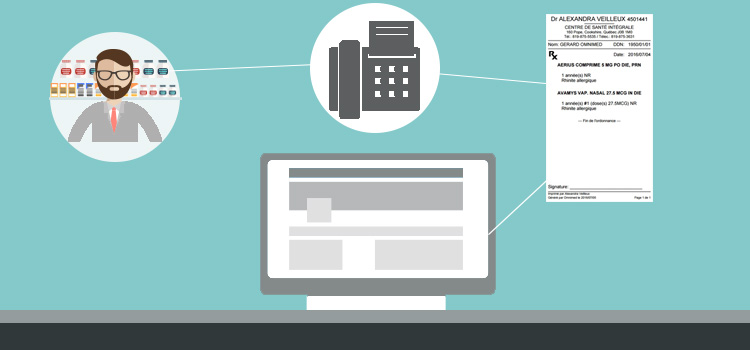
it is possible to fax a clinical note in three settings:
Fax the note in progress
Fax the completed note to the circle of care
Fax a note from the list of notes
ℹ️ Only one note can be faxed at a time
Fax the note in progress
This option allows you to fax the note being modified (in full or in part) from the patient file header.
From the current clinical note:
- Save the note if it has not already been saved.
- Click on the printer icon in the record header.

- Check the elements of the clinical note to be faxed and click on the Fax button.

- Search for a resource in the Directory tab or the Circle of care tab or manually fill in the receiver's information: name and fax number.
A print preview of the note to be faxed is displayed on the right side of the screen.
❤️ Click on the heart icon to the left of a resource to add it to your favorites!
- Check the Include a cover page box (optional).
This cover page includes the recipient's fax number, the number of pages, the date, the recipient's name (as it appears in the Directory), the sender's name, the patient's name, the type of document (clinical note) and a confidentiality notice.
Please note that no preview of the cover page appears on the screen before the fax is sent.
- Click the Fax button to send.
- A fax confirmation message appears at the bottom of the screen. This message confirms the transmission attempt, but does not confirm sending to the recipient.
- Fax transmission of the note will be logged at the bottom of the clinical note in the Clinical note content section. See the Transmissions module for the status of faxes sent.
Fax the completed note to the care circle
This option lets you quickly fax the completed note to the pharmacy or to the professional resources documented in the patient's circle of care from the footer of the note.
🎦 Training video
From the completed note:
- Click on the Fax button at the bottom of the page.

- By default, the Family Doctor and the Referring Doctor are selected in the Fax to Circle of Care window. All resources in the patient's circle of care are displayed, except those without a fax number or duplicates. Change the selection as required.

- Click on Preview to view the note in print format.
- Select the default settings. These settings will then be saved as preferences.
- Check the Include cover page box.
This cover sheet includes the recipient's fax number, the number of pages, the date, the recipient's name (as it appears in the Directory), the sender's name, the patient's name, the type of document (clinical note) and a confidentiality notice. Please note that no preview of the cover page appears on the screen before the fax is sent. - Check the Open fax window after completing a note box to automatically open the Fax clinical note window after clicking on the Complete button for future clinical notes.
- Check the Include cover page box.
- Click on the Fax note button.
Fax a note from the list of notes
This option allows you to fax a note (in whole or in part) from the list of notes in the clinical note viewer.
From the clinical notes list:
- Click on the title of the note to open it in visualization mode.
- Click on the printer icon.

- Check the elements of the clinical note to fax and click on the Fax button.

- See steps 4 to 8 in the previous section.