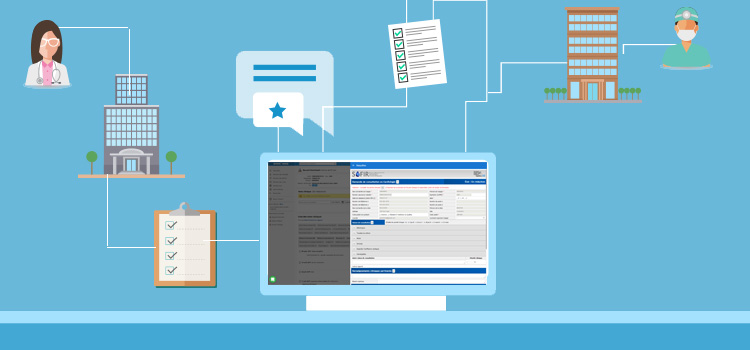
We've worked with Québec's Health and Social Services Ministry's Service d'acheminement de formulaires informatisés et suivis de requêtes (SAFIR) to allow the electronic transfer of priority access to specialized services (APSS) requests to your regional service request dispatch center (CRDS). (Free translation of APSS and CRDS)
⚠️ If the warning message "The configuration of your institution to access the APSS requests couldn't be completed as we're missing information." shows up at the top of the Requests module when you open it, you'll need to get the historic id of your clinic and send it to us.
How to send a consultation request?
To fill out a request for specialized service for one of your patients, you must:
- Click on the title of the Request summary box. As soon as the module opens, you'll see that it is divided into two sections: on the right inside, the requests that are available for you to fill, on the left the list of requests that were filled for this specific patient.
 *We might ask you to enter your user and password again in this window if your SAFIR session has expired.
*We might ask you to enter your user and password again in this window if your SAFIR session has expired. - Use the search engine to filter the requests list or click directly on the form you need to fill. The APSS forms are available, in alphabetical order.

- When opening the form, the patient's information, the point of service, and the family doctor's fields are already filled. The patient's information and family doctor come from the Administrative center and the point of service is taken from your user profile.
✏️ If needed, you can modify the patient's information directly in the administrative centre (e.g. postal code). The patient's phone number, the point of service and the family doctor can be modified once the form is saved once.
You can uncheck the box Patient with no family physician in order to manually enter the family doctor. - After reviewing these fields, fill out the rest of the form. Make sure not to forget the required information identified by the red stars.
- If prerequisites are present at the QHR, check the related box. If for the prerequisites an exam has been prescribed, check the related box.
- If prerequisites are required for your case and or not present at the QHR, click on the button À compléter to save the form and be able to add files. The prerequisites will be clearly identified once you've chosen the reason for consultation.

- When the request is complete, click on Envoyer au CRDS. Please note that this option is only available if you're a physician or if a physician has reviewed and saved the request at least once (by clicking on À compléter ou Envoyer au CRDS).
At any time, you'll be redirected at the top of the form so that you can attach files to the request.
You can close the window and go back to the list of completed requests by clicking on the Back arrow.
⚠️ If your form is incomplete, a pop-up window will indicate that validation errors have been detected. The list of errors is displayed at the beginning of the form. To proceed with the transmission of the form,you must fix all errors.

- If you have selected the Envoyer au CRDS option, a message will appear to confirm that the form was sent properly. Also, you'll see that the status of the request will change for “En attente de réception CRDS”.
 Make sure that the status displayed in the Request list is Transmitted. Please note that a request can be submitted even if prerequisites are missing, in which case the CRDS may deny the request.
Make sure that the status displayed in the Request list is Transmitted. Please note that a request can be submitted even if prerequisites are missing, in which case the CRDS may deny the request. 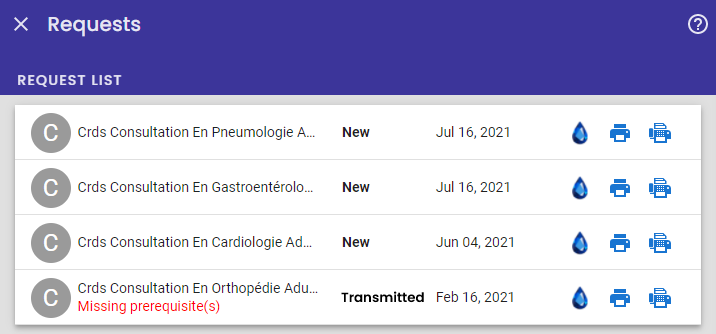
📠 Fax a request (optional)
If the request must be sent by fax rather than by electronic transmission, it is possible to fax the request from the request list by clicking on the fax icon. Note that faxing a request does not change the status of the request.
Learn more
We invite you to read the training guide provided by SAFIR in order to learn more about each specific fields and view examples of suggested processes: Guide de formation / référence de SAFIR pour l'accès priorisé aux services spécialisés (APSS) (available in French only)
ℹ️ Important information
- The list of forms that are available and their content (including mandatory fields and prerequisites) comes from the ministry. We have no control over them. This information is provided by SAFIR. Our application only displays the form in a window when you choose which form you want to fill.
- Prerequisites PDFs must be saved on your computer. It is not possible to attach a PDF that has already been imported into the patient record or to import any other type of information from the patient record. This idea is great, and we really want to make it possible one day, but on a short-term basis, it won't be possible.
- When SAFIR is down, the list of available forms is empty, and “No request could be found” is displayed.
- The concept of mandate doesn't exist for SAFIR, then, even if you take the mandate of a physician, you won't be able to send the request.
