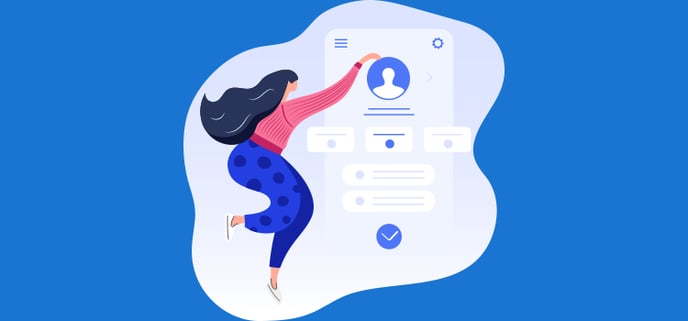
Now that the minimum system requirements are considered and understood, you are ready to begin your visit to Omnimed's EMR.
During your first connection, we invite you to personalize your Omnimed profile.The user profile contains certain configurations that will allow you to have a better experience with our electronic medical record. By customizing your profile, you will have access to a tool that better suits your practice, in addition to having access to certain additional features (scanned signature, access to DSQ, access to pre-invoicing, etc.)
Access your profile and update your personal information
🎦 The video below walks you through the entire user profile by showing you each section and its impact on the rest of the app.
The first thing to do when you are logged into Omnimed is to set up your user profile :
- Validate the email associated to your account. Your email allows you to retrieve a temporary password by clicking on Reset password if you forget it and it allows us to do follow-ups with you.
- Add a default institution. If you work in more than one institution, the default one will be the one in which you will be connected in Omnimed when you log in. It will always be possible to change the connection institution when needed.
- Choose default labels for your clinical notes, favorite quick tasks, and favorite clinical tools in order to fit your profile to your reality and then optimize your Omnimed use and save time.
It is also in your profile that you can change your security question chosen after your first connexion.
We remind you that you can use our checklist to verify that all configurations have been done to use our EMR to its full potential.