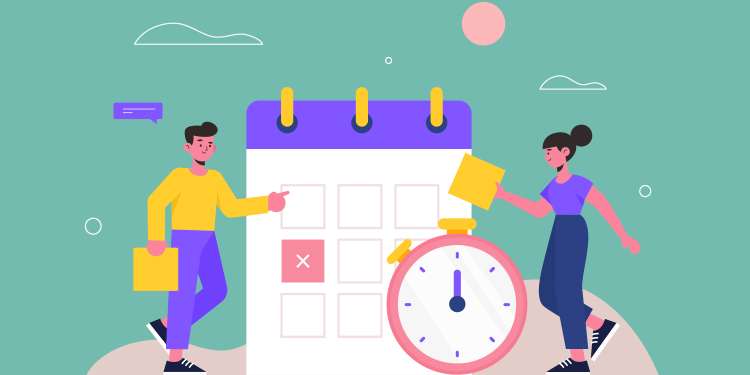
Print the schedule from the Appointment module
It is possible to print today's schedule for the selected calendar or all the calendars appearing in Agenda view.
- Select the Agenda view.
- Select the Display schedule details mode.
- Click on the printer icon.

Notes :
- Schedules are printed per stakeholder and per institution.
- Cancelled appointments are never printed.
Print a schedule with status and double spacing
The report Rapport des rdv par utilisateur (Rapport horaire avec statut) allows printing multiple schedules at the same time all while printing status. This format allows double spacing which is used by several clinics to include more information. It is generated from the Reports module.
- Choose the desired professionals as well as the or relative date:
- To select today's date, type: DAY.
- To select an earlier or later date, enter DAY+X or DAY-X, where X represents the number of days before or after today. Ex: To print the schedule for the next day, write DAY+1; to print the schedule for in two days, write DAY+2.

⚠️ IMPORTANT: take care not to put a space before and after the +, otherwise it will not work.
- Click on Apply and then OK.
- Wait for the report to be generated.
- Export the report either in PDF or Excel format.

👨🎓 Need more detailed training on the report module? Contact us so that we can plan a virtual or in-person training with your project manager!