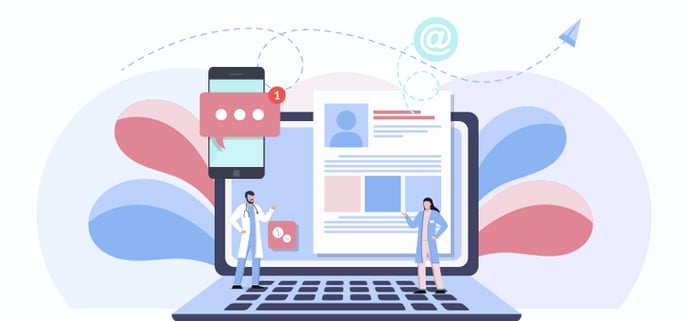
The administrative centre allows you to send an email or SMS to the patient in order to send him/her administrative information.
Here are some use cases:
- Tell the patient that he must be fasting for his/her appointment.
- Ask the patient to bring a certain document (e.g. his/her new health insurance card) for his/her visit the next day.
- Inform the patient that the clinic has received a consultation request form him/her and that he/she must call to make an appointment.
- Ask the patient to wait in the cas or, on rather the opposite, that he/she can enter the clinic.
- Etc.
⚠️ Important notes about the communications sent from the Administrative center.
- Communications are unidirectional. The patient will not be able to answer.
- Avoid sensitive content, as the message is displayed directly in the email of SMS. It is not subject to the two-factor identification, which means that it is no protected by a PIN.
- There is no log of the communication content. The Transmissions module can confirm the state of these communications.
Send an email from the Administrative center
From the Contact information section of the Administrative center:
- Click on the Send an email icon located to the right of the patient's email address.
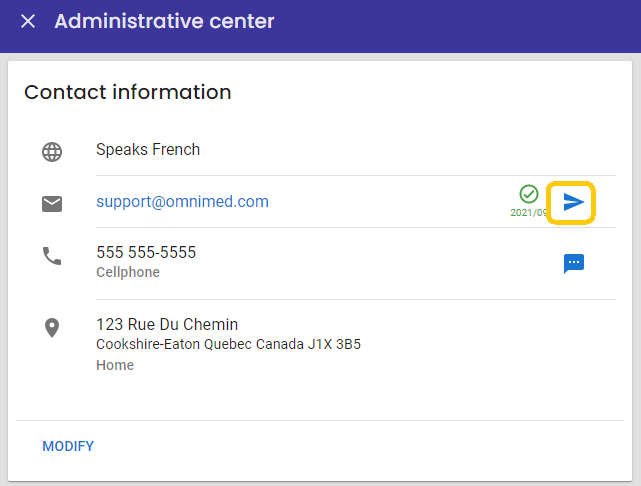
- Type the subject of the email and your message in the appropriate fields.
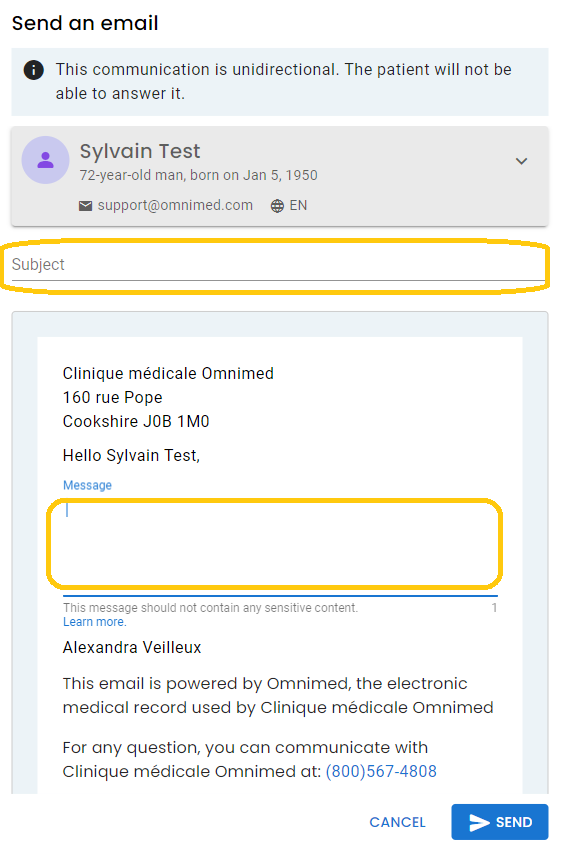
- Click on Send.
Send an SMS from the Administrative center
From the Contact information section of the Administrative center:
- Click in the Send a SMS icon located to the right of the patient's cell phone number.
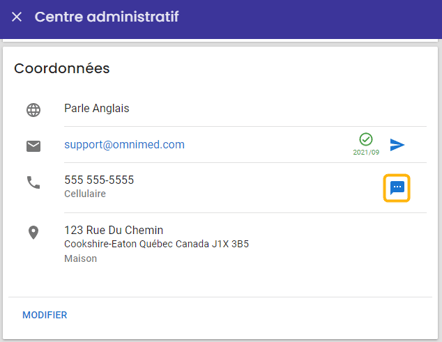
- Type your message.
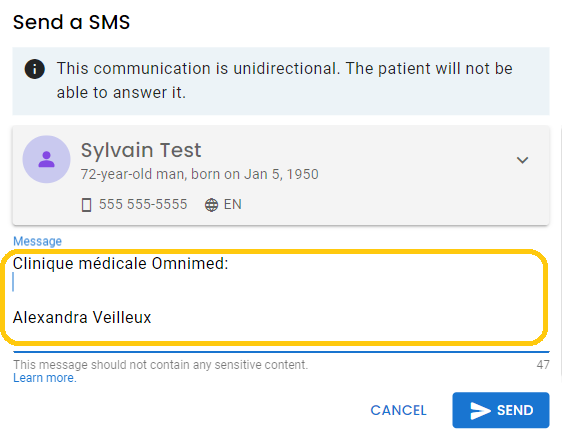
- Click on Send.
Validate the email or SMS transmission
In the Transmissions section of the Administrative center, you will find the last three transmissions sent to the patient. Communications sent from the Administrative center are identified with the label Patient communication.
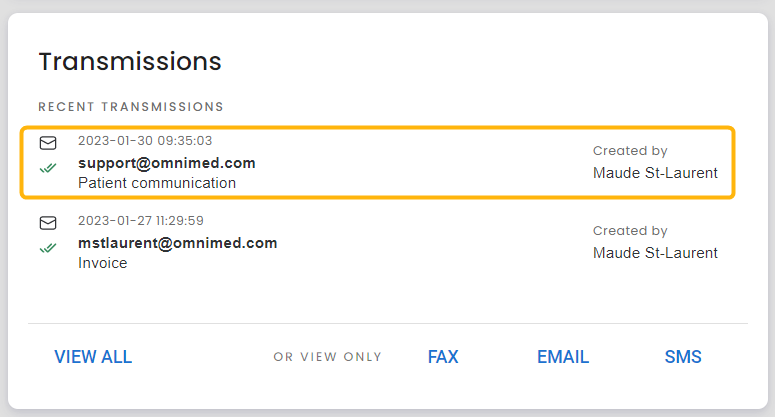
Click on the View All option to view all transmissions.