
The Manage schedule mode allows the user to have an overview of the stakeholder's schedule without showing all the details. In addition to being able to create his schedule, you can consult and modify it.
Display a schedule
From the Appointment module:
- Select the agenda of the person for whom you want to view the schedule.
- Select the Manage schedule mode and the view of your choice (month, week, day, agenda).
- You can change the date by using the calendar on the left.

📆 The month, week, and day views give a good overview of the schedule by showing time slots as well as the number of availabilities and the total number of potential appointments. For example, a time slot that shows 35/36 means that there are still 35 availabilities on a total of 36 potential appointments.
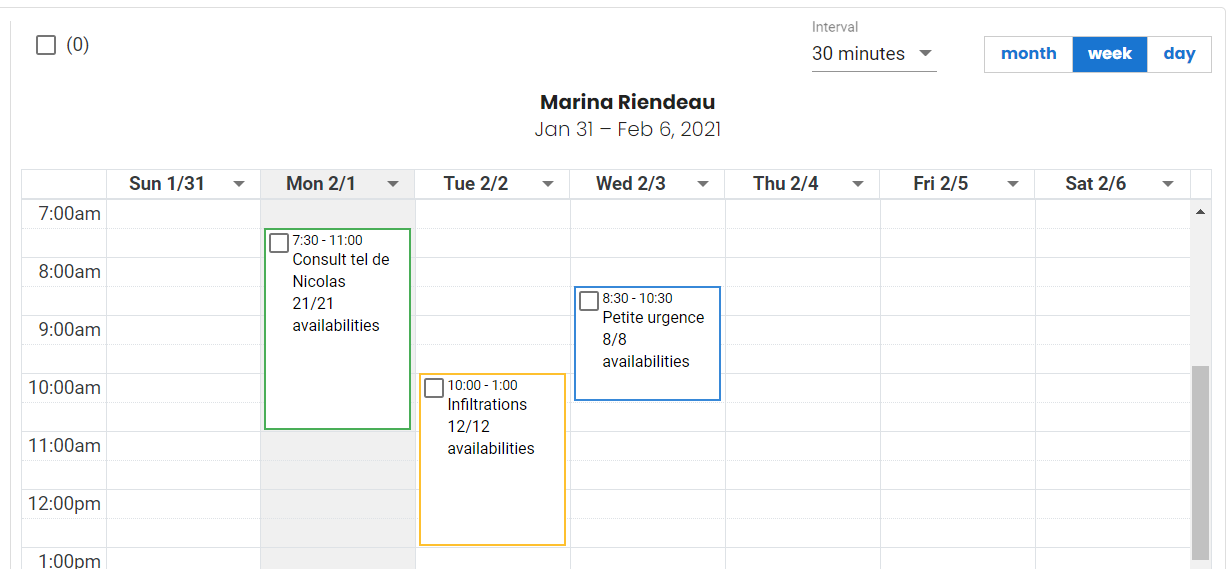
Modify a time slot
There are two ways to modify a schedule:
- Manage the schedule directly on the agenda.
- Modify a time range from its edit window.
1. Manage the schedule
If the time slot does not contain an appointment and does not have a recurrence, you can modify the time and date:
- From the Manage schedule mode and the Month, Week or Day views.
- Click on the time slot while maintaining the mouse button pressed and dragging it where you wish in the calendar (drag and drop).

You can also extend or reduce the length of a time slot:
- From the Manage schedule mode and the Week or Day views.
- Click on the two small lines displayed at the bottom of the time slot, dragging them up or down and releasing them when the desired length is reached. By releasing the mouse button, the new length will be saved.

2. Modify a time slot
If you want to modify a schedule:
- Click on the desired time slots and the details window will open.
- Modify the information by clicking on the pencil icon. You can change the activity, title, interval, and date and time of the time slot. Note that changing the activity does not change the duration of the interval as it does when creating a schedule.

ℹ️ Please note
- Editing the activity does not change the interval duration of the time slot as it does when creating a schedule.
- It is possible to apply a change to time slots already open from a recurrence if they have not been modified in the past and if they do not contain any appointments.
- Modifying a time slot that is part of a schedule template will not have the effect of modifying the schedule template, nor the schedules already open in the future. The change must be applied to each time slot already open from the model.