This article outlines the steps to follow when requesting the creation of an Omnimed account for a new user. Please allow up to 3 business days for a new account to be created.
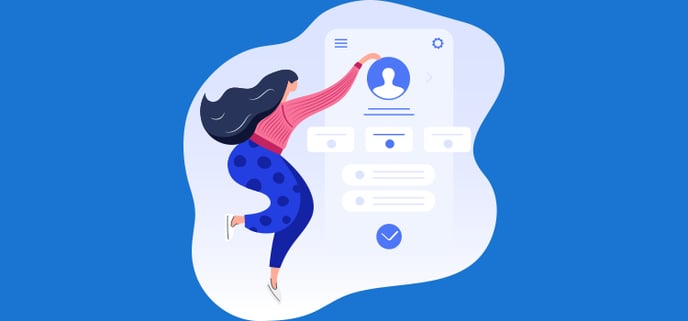
⚠️ For security purposes, only personnel specifically authorized to manage user accounts at a given institution may request the creation of an account.
⏱️You want to avoid delays?
In order to create a new user account and send them their login and password in a confidential manner, we need their email address. Therefore, be sure to provide us with an email address :
- that only he/she has access to (shared email box addresses are not accepted);
- that is business or personal.
Steps to follow
- Access the Account creation request form. All of our forms can be found via the Forms button in the Need a hand? section of the Omnimed EMR main navigation menu.
- Complete the Requester's informations section. This is your own information. This will verify that you are authorized to request the creation of a user account for your institution and notify you by email when the new user has received their access by email.
- Complete the New user's informations section:
- First and last name of the new user.
- User's email address: Be careful not to put your email address or a shared address, as this address will be used to send access to Omnimed to the new user in a confidential manner. If the user's professional email address is not yet available, please enter his personal email address.
- If the user has previously owned an Omnimed account, please answer Yes to the question "To your knowledge, has this new user ever had an Ominmed account before?". The existing account for this user will be updated.
- Workplace: Be sure to name all institutions to be added to the user's account and indicate their primary institution. The new user will only have access to the institutions specified on the form.
- Occupation: Please select the user's occupation from the options provided. Administrative accounts are for administrative staff only. A health care professional may not hold an administrative account, even if his functions are administrative in nature. The profession allows access to specific features such as DSQ, SAFIR requests, etc.
- Practice/prescriber number: If this is a health care professional, please provide the practice number and prescriber number if applicable. Be sure to verify its accuracy. These numbers will appear on some documents when printed (e.g. prescription, request).
- Electronic delivery of laboratory results: If this is a non-physician health care professional, please provide their laboratory registration number(s) along with the name of the corresponding laboratory. ⚠️ Please note: The accuracy of the laboratory registration number(s) is critical to the electronic delivery of results to the new user. If no ID is provided or if it is inaccurate, the user will not receive their results. Contact the laboratories to obtain the user's registration numbers. Click here for more information.
- Reference account: Last name, first name and Omnimed ID of a person with an active account on which we can base ourselves to assign the mandates associated with the new user's establishment. Please note that the similar account can only be used to copy mandates. If the user needs special rights, please indicate them in the Comment field.
- Billing information: Please enter the name and customer number to be used for billing the new user account. Refer to your monthly invoice for the exact name and client number. For example: Omnimed Medical Clinic - 123.
4. Comment: Please enter any comment relevant to the creation of the account. For example, you can indicate special rights to be assigned to the user such as access to the patient record merge functionality, access to the administrator account, the right to make account creation/change/closure requests for your institution, etc.
✉️ Reception of accesses
The new user will receive his account information directly by email at the email address indicated in the form. This welcome email contains all the information required for their first login to Omnimed.
As the requester, you will receive a confirmation email once the welcome email has been sent to the new user. Please ensure that you provide the necessary training for the new user to use their new work tool.