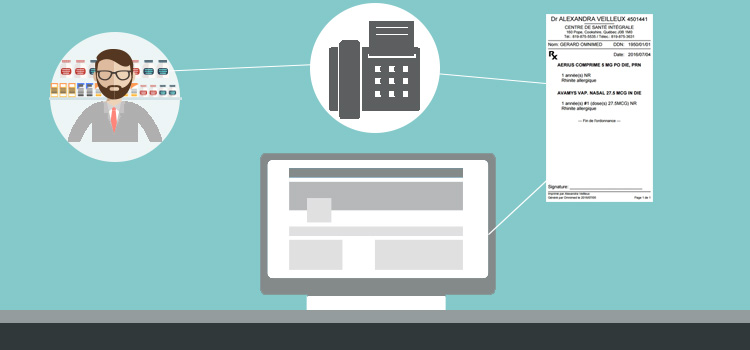
The Medications summary box allows faxing medication orders (prescriptions and renewals) from the EMR.
From the Medications summary box:
- Add a prescription to the medication order.
- Select the Order tab.
- Validate that the Electronic signature box is checked in order to add your signature on the prescription. It is automatically checked according to the default preferences.
- Validate the patient's drugstore. Click on the down arrow to view its contact details.

⚠️ If no drugstore appears under the Print optionssection, there are two options:
- Identify the patient's drugstore in the Administrative center so that it can be documented there for future reference or;
- Click directly on the Complete and fax to buttonto select a drugstore on a one-time basis.

- Click on the Complete and fax button to fax the order to the identified drugstore.

ℹ️ To send the prescription to a different drugstore than the one identified in the patient's Administrative center, click on the arrow to the right of the Complete and fax button and then select the Complete and fax to option in order to search a recipient from the Resources Directory.

- A notification appears at the bottom of the screen to confirm the transmission attempt but does not confirm sending to the recipient.
- Fax transmission of the medication order will be logged at the bottom of the clinical note in the Clinical note content section. See also the SRFax review module for the status of faxes sent.
ℹ️ The patient's drugstore appears on the faxed prescription.