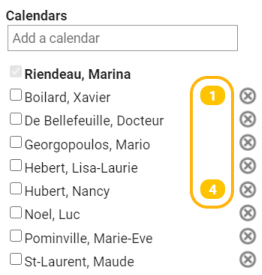In case of major changes to the stakeholder's schedule, you can always cancel time slots from the Manage schedule mode so that unreserved availability is removed and appointments are are identified as to be reassigned.
Cancel an availability in a time slot
Cancel a time slot
Here are the steps to follow from the Appointment module:
- Access the Manage schedule mode.
- Select the agenda of the concerned professional.
- Click on the time slot to cancel and from the details window, click on the X button.

- Contact the patients to let them know that their appointments will be rescheduled.
Cancel an availability in a time slot
Canceling a time slot allows you to cancel all availability and appointments related to it. To cancel only one availability in the time slot, you must:
1. Book the availability (it can be booked without putting a patient in it)
2. Cancel the appointment, making sure to check the Delete associated availability box.
Cancel many time slots simultaneously
It's also possible to select multiple time slots simultaneously to cancel, from the mode of your choice:
- Select the agenda of the professional concerned.
- Check the boxes in the corner of the desired time slots.

There is an indicator at the top of the calendar that displays the number of selected time slots. It also allows you to unselect all the time slots at the same time.
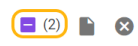
📆 Good to know: Appointments to be reassigned
When a time slot that contains appointments is canceled, the appointments are given a new status: to be reassigned. The number of appointments to be reassigned per professional is indicated in a yellow bubble to the right of their name in the list of calendars.
⚠️No communication is sent to the patient when canceling the time slot. You must either communicate by phone with the patient, send them an email or SMS via the administrative center, cancel or reschedule each appointment in order to send a cancellation or modification notice.
To learn how to reassign appointments to new time slots, read the article Reassign appointments from canceled time slots.